App Manager Server Properties
These Properties affect the App Server, Digitise Apps Clients and communications between the two. They are configured within App Manager, under the Server category Properties tab. Changes to these options may take up to 2 or 3 minutes to take effect.
Settings category
Device Access
Allow access to any device or only allow access to known devices, i.e. those listed under the device category. For more information see App Manager - The Device Category.
Default value: Any Device
Default Encryption
Specifies whether communications with clients is encrypted by default, this can be overridden for an individual app within the Application Properties for that app.
For Android, Universal Windows and Windows Desktop Platforms, changes to this Property will be updated on the Digitise Apps Client or Standalone App the next time the Client connects to the App Server to refresh the App List, i.e. if the Client or Standalone App checks for updates when loading or authenticates a user with the App Server or a user manually refreshes the list. On Apple devices, the Digitise Apps Client doesn't include the ability to refresh the Application List, so changes will be picked up the next time the Client or Standalone App authenticates a user with the App Server.
Default value: On
Default Compression
Specifies whether communication with clients is compressed by default, this can be overridden for an individual app within the Application Properties for that app.
For Android, Universal Windows and Windows Desktop Platforms, changes to this Property will be updated on the Digitise Apps Client or Standalone App the next time the Client connects to the App Server to refresh the App List, i.e. if the Client or Standalone App checks for updates when loading or authenticates a user with the App Server or a user manually refreshes the list. On Apple devices, the Digitise Apps Client doesn't include the ability to refresh the Application List, so changes will be picked up the next time the Client or Standalone App authenticates a user with the App Server.
Default value: On
Default Database Encryption
This Property is no longer used and can be ignored.
This Property allows you to specify a password of your choice which will be incorporated into the encryption cipher used to encrypt the Digitise Apps Client Databases storing application data on your mobile devices.
For Android, Universal Windows and Windows Desktop Platforms, changes to this Property will be updated on the Digitise Apps Client or Standalone App the next time the Client connects to the App Server to refresh the App List, i.e. if the Client or Standalone App checks for updates when loading or authenticates a user with the App Server or a user manually refreshes the list. On Apple devices, the Digitise Apps Client doesn't include the ability to refresh the Application List, so changes will be picked up the next time the Client or Standalone App authenticates a user with the App Server. Individual databases will be encrypted using the new password the next time the relevant Digitise app is loaded. Note that if a database holds a large amount of data re-encrypting the database may take some time.
Default value: Blank
Default Audit Level
Provides the default system-wide setting for auditing, which is used where a Digitise app or user doesn't have its own setting which overrides the value specified here. Possible values are:
None – no auditing.
Audit – standard level - this is the default setting.
Debug – debug level messages enabled plus recording server-client communications to disk.
Default value: Audit
Default GeoTagging
Provides the default system-wide setting for geotagging for Digitise apps running within a standard Digitise Apps Client.
The geotagging feature sends details of a user's location to the App Server whenever an app downloads or uploads data.
Each Digitise app has its own Geo Tagging Property, which determines whether location information is sent from the app to the App Server. If the Property for an individual app is set to Default, the value specified here under the Server Properties will be used for that app. Alternatively, you can enable or disable geotagging explicitly for each individual app by setting the required value in the app's own Geo Tagging Property.
Set the Server's Default Geo Tagging Property to Enabled if you want geotagging to be on by default or Disabled if you want it to be off by default.
For Android, Universal Windows and Windows Desktop Platforms, changes to this Property will be updated on the Digitise Apps Client or Standalone App the next time the Client connects to the App Server to refresh the App List, i.e. if the Client or Standalone App checks for updates when loading or authenticates a user with the App Server or a user manually refreshes the list. On Apple devices, the Digitise Apps Client doesn't include the ability to refresh the Application List, so changes will be picked up the next time the Client or Standalone App authenticates a user with the App Server.
For more information, see GeoTagging.
Default value: Disabled
IP port used to listen for TCP and UDP requests.
The NDL Digitise App Server service, on the App Server machine, needs to be restarted if the port is changed.
Default value: 3431
Allows you to select an SSL Certificate to be used in the enhanced data encryption facility.
If no Certificate is selected, and encryption is enabled (see Default Encryption above), Digitise Apps will use an AES-256 bit cipher to encrypt data in transit between the App Server and the Digitise Apps Clients.
If you select a Certificate, the encryption will be increased to use a certificate-based private key exchange mechanism instead.
For more information, see Configure the Use of Encryption for Data In Transit.
Default value: No Certificate selected
Clear Certificate button
Clears the current SSL Certificate association and, providing encryption is enabled (see Default Encryption above), reverts to using an AES-256 bit encryption cipher to encrypt data transmitted between the App Server and Digitise Apps Clients.
For more information, see Configure the Use of Encryption for Data In Transit.
Server Certificate
Displays the Common Name of the currently selected SSL Certificate or, if no Certificate is selected, displays None Selected.
If an SSL Certificate is indicated here and encryption is enabled (see Default Encryption above), Digitise Apps will use an enhanced certificate-based private key exchange mechanism to encrypt data in transit between the App Server and Digitise Apps Clients. If no Certificate is selected, Digitise Apps will use an AES-256 bit encryption cipher instead.
For more information, see Configure the Use of Encryption for Data In Transit.
Default value: None Selected
Max Sessions
Maximum number of concurrent sessions the App Server is licensed to use.
Unicode Encoding
Select check box to use 16-bit Unicode in messages to client, or 8-bit if unchecked.
For Android, Universal Windows and Windows Desktop Platforms, changes to this Property will be updated on the Digitise Apps Client or Standalone App the next time the Client connects to the App Server to refresh the App List, i.e. if the Client or Standalone App checks for updates when loading or authenticates a user with the App Server or a user manually refreshes the list. On Apple devices, the Digitise Apps Client doesn't include the ability to refresh the Application List, so changes will be picked up the next time the Client or Standalone App authenticates a user with the App Server.
Default value: Off
Legacy Security
Select check box if using a version of the Client from Digitise Apps' predecessor MX prior to MX v1.2, otherwise it will be rejected by the App Server as it does not conform to security functions in v1.2 onwards. This is due to the earlier Client not always specifying a password.
Default value: Off
Advanced
Clicking the Advanced link will display the Advanced Settings dialog:
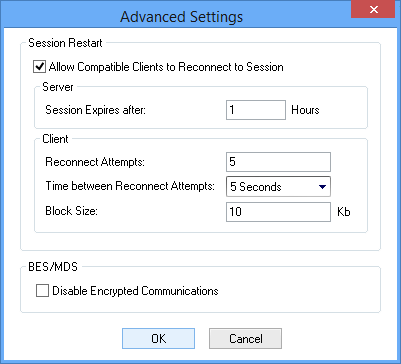
Session Restart category
Allow Compatible Clients to Reconnect to Session
Enable/Disable the RetrySync facility. This facility allows you to attempt to complete a data upload, initiated using the Synchronise or SyncDataSource Scripting Methods, when the App Server is unable to send the result of the data transfer back to the Digitise Apps Client because the connection between the Client and the Server fails. The feature uses two Scripting Methods which can be included in your Scripts, IsRetrySyncAvailable and RetrySync. IsRetrySyncAvailable allows you to check whether the App Server was able to return the result of the last data upload and, if not, RetrySync allows you to request it to send the result. For more details refer to the description of the IsRetrySyncAvailable Method.
Select the check box if you want to incorporate this facility into your apps, deselect it to disable the facility.
This option allows for backward compatibility with earlier versions of MX, the predecessor to Digitise Apps. Earlier versions of the MX Client or MX Standalone Apps can connect to the latest Digitise Apps App Server and, likewise, current Digitise Apps Clients and Standalone Apps can connect to an earlier MX App Server. RetrySync was introduced in MX - 2020 Vision Edition and this feature will only work where both Server and Client/Standalone App support RetrySync.
Default value: Selected
Server sub-category
Session Expires after
Specifies a time period, in hours, for which the App Server will retain a record of its response to a call from Synchronise or SyncDataSource when it is unable to forward that response to the relevant Digitise Apps Client, for example, because the connection between the two has been lost. This option is only relevant if Allow Compatible Clients to Reconnect to Session above is selected.
Default value: 1 hour
Client sub-category
Reconnect Attempts
Specifies the number of times a Digitise Apps Client should attempt to reconnect to the App Server after the connection has gone down. You can specify the amount of time to wait between retries in the Time between Reconnect Attempts option below.
This option is only relevant if Allow Compatible Clients to Reconnect to Session above is selected and only relates to the situation where calls to the Synchronise Scripting Method in sync mode or the SyncDataSource Scripting Method are unable to return a response from the App Server to the Digitise Apps Client because the connection between the two has gone down.
Default value: 5
Time between Reconnect Attempts
Specifies the time interval between reconnection attempts by a Digitise Apps Client which has lost its connection to the App Server - see Reconnect Attempts option above.
This option is only relevant if Allow Compatible Clients to Reconnect to Session above is selected and only relates to the situation where calls to the Synchronise Scripting Method in sync mode or the SyncDataSource Scripting Method are unable to return a response from the App Server to the Digitise Apps Client because the connection between the two has gone down.
Default value: 5 seconds
Block Size
This option is no longer used and can be ignored.
BES/MDS Category
Disable Encrypted Communications
This option is no longer used and can be ignored.